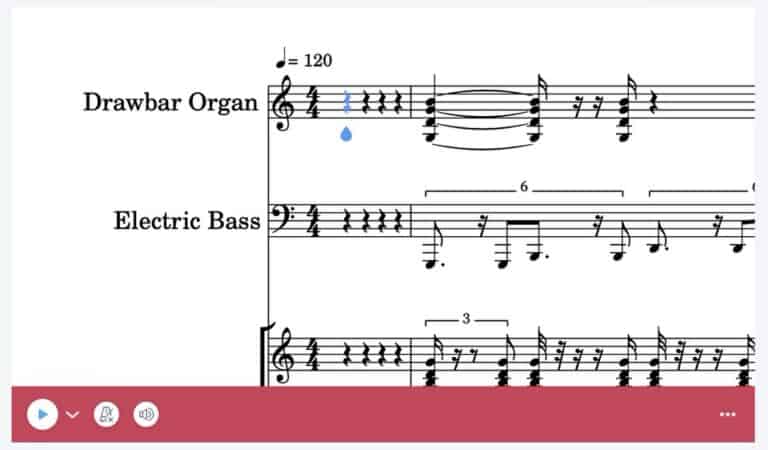Noteflight music notation software: a complete guide and review
We used to buy expensive complete software suites to write and print music. Now, we need to install something on our Mac or PC to access many online solutions that promise a lot. Ease of use, simplicity to write music, the possibility to record instruments to the score, simplicity to share music and scores, and ability to sell these scores, forums, and discussion groups: tools we could only dream about years ago. So, as music is social, music notation software also becomes social through the internet. They have leveraged the power of Web 2.0 and its collaborative qualities to share music through scores and sound between teachers and students, artists to fans, friends, orchestras, and bands worldwide. But do these platforms live up to their expectations?
Here, we will discuss and analyze noteflight.com. We will perform a step-by-step guide on what the platform has to offer. And how helpful and easy it is for a musician to use in their career, whether a beginner, an amateur, or a professional.
Table of content
- Noteflight interface
- How to write music using Noteflight
- Formatting music score with Noteflight
- Noteflight pricing plans: free, premium, and learn
- How to share music using Noteflight: import, export, share, print
- Noteflight’s community: public scores, groups, and forums
Noteflight is an American-based company from Boston, Massachusetts. They started their project in 2007 and targeted professionals as well as students and teachers. They noticed that traditional music writing software was a kind of computer and license-based software. There was a need to share music, as in printed music. We will see a blurred thin line separating printed music, video, and audio.
So, a lot has been promised, and a lot is to be expected. Everything revolves around the community with the possibility to share and buy music, on top of writing, printing, and saving music, for which the original writing software was created.
Noteflight doesn’t provide a native application, whether Mac or PC. Neither do they provide software for smartphones or tablets. Everything is web-based.
The web interface is spotless and well-designed. The top left of the web interface says it all:

From left to right, in order of importance, there are three tabs: My Scores, Community, and Marketplace, which are the three promises made to the community or the clients. Let’s start with the first use of this writing/sharing software: how to write a new score.
- We will take a song, write it and share it.
- We will download a song and transcribe it.
- We will import midi files and XML files.
So, I will write a small blues tune in 12 bars and see how it goes from start to finish. How easy it is to create a score, configure parts, add bars, edit music and instruments, add fingerings and remarks, and, in the end, export it.
The interface: the toolbars
The interface is quite good. The colors are easy on the eyes and allow us to work long hours. It is quick and responsive. It does give an excellent snappy feeling. As it is, writing music is quite a pleasant experience.
- The main toolbar is opened by clicking on a hamburger menu on the upper part of the interface, which gives a well-put-together menu. This menu is divided into many categories in a self-explanatory way. You click on a category, which instantly becomes checked and appears as a shortcut on the top toolbar: quite handy. There again, keyboard shortcuts are detailed and ready to use.
- On top, shortcuts give quick access to often-used actions without opening the menu. Small interface fonts give a lot of room and screen real estate to the most important thing: your score. If one is clicked on its red name, it becomes disabled (as a shortcut) but can be accessed and put back together as a shortcut by the hamburger menu again.
- Lastly, on the left, a complete menu is available when clicking on the upper right Noteflight icon. This menu is not intended to work on the score but is account-oriented. There are shortcuts to recent scores, links to community and marketplace, help, support, blog, and so on. Once again, it’s well put together and a breeze to work with.
How to write music using Noteflight
When you click on “create” a new score, you are granted a window where you need to select whether to start from a blank sheet or import XML or MIDI files:

We will cover importing media later.
The blank page that opens is relatively straightforward and well-put together. I find it globally pleasant and inviting.

By default, the score is preset for piano on a single line. Title, subtitle, lyricist, and composer are straightforward to set: double-click to modify.
Now, first, open the part bar and click on the Parts icon in the upper right menu. You can see that only the piano is present, but the pencil opens a window to change all that:

There, you can choose the instrument(s) that you want. If you are on a paid plan, you will get far more instruments to choose from. Let’s select our instrument of choice: the violin. Now, it is preferred to save, just in case. There is an icon close to the “parts” icon just for that, saving our work to the cloud. I found it easier to create a new part than to modify the existing piano part for violin. You can always go back, as you would on traditional software, with the “versions” icon, allowing you to undo what you don’t need anymore.

You get the following window, ready to start writing your new tune:

Now, let’s write music. You can add notes either by using the “keyboard” option (upper left keyboard icon) or by clicking and selecting the desired place on the part.
- First, select the required length you want to give to the note,
- Then select the note on the keyboard,
- You notice that rests are written and calculated accordingly (automatically)
To erase the final barline, just select it, it becomes red, and replace it with a regular barline, alright, easy enough.
If you want to write further, say after the quarter rest, just go further with your keyboard’s arrow until the half rest is selected. Now, you can start to write the following notes. Automatically, another stave appears to go on writing the score—no need to add a line.
If you want to make any corrections, just select a rest or a note. It becomes red and can be deleted or changed easily.
Conveniently enough, a note can be dragged further or back, and the rest will be modified accordingly! A good simple feature that is quite useful.
A whole bar, once selected, can be rearranged in a single click and put before or after the current bar.
When a new stave appears, it adapts the space occupied by the bar automatically, taking into account the space needed by the notes (little space for a whole note, a lot for 16th notes). That can be a bit disturbing. This behavior reminds us of fluid text in general but is amplified by the difference in room taken by the different types of notes.
Here is what we are at:

Now, add some slurs, not only for interpretation but for rhythm’s sake. It is as simple as selecting the required notes and pressing the slur icon. For one slur, select one note (the slur will be towards the following one). To go back, select a slur (red). Don’t just delete it because you will delete the note as well; press the slur icon again.

To delete a bar (inserted automatically), select the bar, click on the grey line on top and click on the forbidden sign (no-entry sign).
We can listen to our composition by clicking the play button on the upper right of the toolbar. The sound is okay for online software. This functionality has existed for a long time. Traditional music writing software has proposed such a function for a long time. I remember twenty years ago (or more), on my 486 computer, I had a small software that could play the score through MIDI and a dedicated sound card. I used to have a good top-of-the-line Soundblaster and was considering a Yamaha card. And with a good SoundFont, it sounded ok. Now, fast forward; this online software is pretty good compared to what a good dedicated sound card could offer back then. On a pay plan, sounds are better, and you get more to choose from. So, is it a good enough sound to export and share? I don’t know. But it gives a pretty good overview of what the music can sound like before studying it and spending some time deciphering it. So it is a good and appreciated piece of help.
To select a crescendo, use the hamburger menu on the top right and choose Dynamics > Crescendo or Diminuendo. The easiest way to apply dynamics is to select one of the required numbers of bars first, then click the wanted dynamic. You can adjust it afterward using the mouse or the keyboard’s arrow keys.
I couldn’t resist and added two accents on target notes (B natural on G7).
The score looks pretty good already. It lacks a couple of things, though.
First, even if it is not commonly used for blues and jazz improvisations, I want to indicate volume: Piano or forte. The required menu is Text > Expression text, with the targeted note selected, of course, and then write the wanted annotation.
Conveniently, Noteflight allows keyboard shortcuts even on a web-only app; this shows that the suite is well put together. For instance, the shortcut for “expression text” is Ctrl E on a PC and Apple E on a Mac.
Let’s add the name of the chord on top of the bars and give the harmony of the score. I have used Text > System text, and the result is not bad. I am not sure this is the best way to do it. But I definitely don’t want to use guitar chord symbols as they are of no utility here; a violinist can’t read them, and a guitarist playing blues (or jazz) won’t be using that kind of chord anyway. So maybe in a folk context?
The score looks pretty good with very little effort. I must admit I didn’t spend any time on the provided guide as I wanted to test out the simplicity and ease of use of the solution. So I am quite happy with the result.
Let’s add a final touch and a Pickup measure (an anacrusis or upbeat). For that, I first decided to use the help center. It is conveniently situated at the upper right of the toolbar. It is a search-as-you-type kind of search field. If it can’t preselect the desired term, press Enter, and it will lead you to another window (or tab) on the quite complete Help Center. But I don’t feel lucky today, as neither upbeat, pickup measure, nor anacrusis is found in the help center. So, no luck; I will do it manually without checking the quality of the provided help.
If you select a bar, like a row or a column in excel, you can just click Measure > Add measure before, and voilà!
By the way, the plain classic keyboard shortcut Ctrl Z or Apple Z works too!
So here it is, my finished score! It was easy enough; I quite like it. I do not forget to save it. Now, let’s share it.
Formatting music score with Note Flight
Now that the score itself is done let’s polish it to present it in a good way on the platform.
Go to “Score details” on the upper left part of the toolbar. Now, you can complete the details of the score, such as genre, difficulty, and format.

I have completed the details with Blues and Jazz as Genre, Intermediate as Difficulty, and Etude as Format. I have chosen a generic Violin from Unsplash as my artwork. I could have preferred the score or, even simpler, chosen the stock photo directly from Noteflight without going to a free image provider. This gives the indication that Noteflight wants a beautiful library by default.
Now that my score is beautiful, I can choose to sell it or share it. For this quickly made Etude, I will only share it because I doubt someone will ever want to put money down for it. But for such a small amount of time invested from scratch, the result is quite impressive.
When you want to share your score, you can choose Everyone (Noteflight’s community) or, if you are on a play plan, Groups or individuals. This is particularly interesting, again, if you work for a school, a band, a choir, and so on. Like YouTube, I can decide the level of permissions other users have on my score. By default, it is set to “View”. You can go further and allow “Comment”, which allows viewing, and lastly, “Editing”, when you work together on a shared project. Again, just like YouTube, you can choose whether your score can appear in a search result or not. Again, even if the score is not allowed for editing, you can allow someone to copy and export the score to their own library to work on their own on that music. It is up to you, depending on the context of your work.
For our little tryout, I have chosen “Everyone” and “View” only.
Copyright. It is important here to tell if your work is original, a true composition, or is the arrangement of someone else’s work for copyright reasons. Let’s be honest and not risk a copyright strike. As a generic blues with a pentatonic scale is not copyrighted, I have chosen “an original artwork”. From that decision, the commission Noteflight will take on your music will depend; we will see it later.
Noteflight pricing plans
Noteflight proposes several plans:

The premium plan gives numerous advantages:
- Unlimited scores;
- premium instruments,
- audio recording,
- selling music,
- sharing with specific users,
- organizing scores into collections…
Noteflight gives the opportunity to try out the premium plan for free for 30 days, with no credit card required, and no commitment. So this is a no-brainer to at least try.
So, do you really need a premium plan? I think the answer is yes as soon as you intend to use this software a lot. There are many things you can’t do with the free version. You just can’t go far with 10 scores only. If you try the premium plan, you can revert to the basic free plan anytime. So you don’t risk much.
And keep in mind that if you cancel your premium plan, your scores won’t be erased, just archived.
So how to live with the free plan?
Of course, the downside is that with a maximum of 10 scores, you can’t do much with the free plan unless you delete all less often used scores quickly. Alternatively, we can save them as XML. We keep the notes but lose all the annotations on top of them.
So exporting and importing will be required in that context.
The price is common to much online music writing software: free, premium (7,95 per month, 49 per year, 299 lifetime). It is good they offer a lifetime option if you trust them and intend to use their service for more than 6 years, which only professionals will do. Students will have hopefully passed their exams by that time.
Noteflight Learn
The last plan, called Learn is for music education. The emphasis is put on working with big groups. You can create as many classes and groups as you want, create and share lessons, use included lessons, sync with google classroom, integrate with a learning management system… These features look very promising, but As I do not teach big classes, I didn’t feel the need to use them, so I can’t really comment on them.
How to share music using Noteflight
First, the import side of things, that is to say, midi, XML, or music(transcriptions).
To be useful, a piece of software has to offer interoperability, and Noteflight is quite good at that. It can import scores from Finale and Sibelius if the software has the right plugin (XML).
Import formats
When you click “+ Create”, you’re given the choice either to start from a blank score sheet (with the populated instruments you can choose from) or to start by importing XML or Midi files.

Midi files are, in a nutshell, a digital file format as opposed to a musical one. It seats in the middle, if you will, between plain audio that can be recorded and listened to, and written sheet music. Because it can be outputted by an instrument (a midi instrument in that instance) that is to say, a keyboard, a computer, a midi guitar, a midi violin, and so on. It is a format that gives instructions such as
- what instrument to play,
- what note to play, its duration and velocity,
- what sound volume, phase in, phase out,
- Tempo
As such, a midi file can be played by a computer, a sound card; sounds can be swapped (you can play a piano part with a violin sound); but it can, as well, be converted to a score because all the important information are contained in (notes, tempo, duration, rhythm).
So Noteflight can import a midi file and present it as a score, as expected. It has been done for a long time by almost all music notation software.
XML files, on the other hand, are files designed for exchanging digital sheet music. They can be generated by score writing software, but also music sequencer programs such as Cubase or Logic Pro. This file format is really close to HTML with tags. It is really designed to write and share, not to listen or play music. But it can be handy to start writing a new song on Logic and presenting the score to the actual musician later with just an export to Noteflight and a few tweaks. Lastly, Music OCR programs (which means converting already printed music scores to digital) can output MusicXML files. Again, this can be really interesting to take a picture of an old score, convert it with software such as PhotoScore, import it via MusicXML to Noteflight, hear the sound of it using play, and share it with the community.
Export formats
Again, the export possibilities are crucial to music notation software.

- The PDF full score option is important to print a document or share it via email to someone who doesn’t have a Noteflight account.
- The Individual parts PDF option can be used when printing or sharing parts with each musician of a band. Again, this is a must-have for a professional or good amateur musician who arranges part of a group.
- The Full score and individual parts, again, are important before a concert: the director has the full score and the musicians the individual parts. That feature is again a total time saver for people writing, arranging, and conducting a band, a choir, or an orchestra on a regular basis.
- MusicXML, see above in the import part of this article, is designed to share and import that file in another score writing software such as maybe Sibelius or Finale.
- The Midi export feature can be useful if you want to play the file in a better sound card or sequencer than your computer, phone, or tablet. Let’s save you have spent a good amount of time writing and arranging a song on your tablet, and you are not quite happy with the way it sounds: the midi export feature is the tool to use. Give the relay to a better player sound-wise and give it to a professional sequencer, maybe Logic or Cubase.
- Soundtrap: I am not going to deep dive here. Let’s say Soundtrap is an online software to arrange midi files in a simple way, a kind of Logic or GarageBand online. It is a multitrack editor with loops, and effects… You can decide if you want to use that service or prefer better software. In any case, the option is here.
- The Noteflight Score option has its utility to be extra sure you back up your scores and never lose them due to a server crash or virus attack. Or if you have a free plan and want to work on more than the limit of allowed ten scores.
- Lastly, and not on Safari yet due to some sort of incompatibility, mp4 file format. This is a pure sound format that has nothing to do with score or midi. It is compressed in an efficient way. Now you are happy with your music and want to share it with someone who just wants to listen to it, who is just a content consumer and not a producer. He or she can listen to that mp4 file on any phone, computer, or iPod. Noteflight uses its own sound fonts, the better ones if you are on a paid plan, synthesize it to an uncompressed sound file, then compress it to mp4, and you can download it to your device.
Music can go in and out of Noteflight. And I can’t see any feature missing.
Sharing music on social media with Noteflight
A public score from Noteflight can be shared with social media (Facebook or Twitter), in which case you get a link and a hashtag #Noteflight as default. But the score can also be embedded in a website, as a link, or as the score itself (via an iFrame). It is interesting if you want to share your music on your own platform, a blog, for example, without relying on the Noteflight platform solely to get in touch with other musicians.

Now that the Share section is set, this is the resulted link to the score on the Noteflight platform:
Simple 12-bar blues on Noteflight.
Or, maybe more interestingly, the embedded score:
We are given several options to embed a score: size, of course, scale if you prefer a kind of thumbnail, the possibility to edit in-place (because, why not?), hide or show the playback cursor. Then the view can be more towards the page as in sheet music, or flow or strip, to follow the music itself. In any case, embedding music is a must-have feature that used to depend on pdf or jpg only.
Printing music with Noteflight
Well, this can be understood as sharing music through printed sheets music. Quite simply, printing music in Noteflight is handy and straightforward:
- press Ctrl P on a PC or Apple P on a Mac;
- you can print the full score,
- you can print individual parts only,
- you can print the full score plus the individual parts.
Nothing fancy, it does the job.
The Noteflight Community
The line is blurred between music notation software, music software, community-based music sharing platform, commercial scores sharing and selling, and music free and commercial platforms. Wow. We have come a long way since Sibelius 1.0.
That page is divided into two sub-sections:
Noteflight public scores:
The recent favorites scores that have been liked are presented in an iTunes manner. Scores become songs. With the appropriate artwork, it looks like a music store.

You can preview or play the music without leaving the page as you would on iTunes. It gives an indication of the likes, views, and comments on each score.
This simple view can be expanded to a whole page where all the scores (music) can be searched and sorted by most recent, most popular, title, or composer. Then, “recent faves” or “all-time faves” give the trend of the moment or the preferred music on the platform. At the time of this writing, the most listened to and liked song is a tune called Prologue. It has been liked more than 10k times and listened to more than 126k times. It’s okay for a platform without visibility near iTunes, Apple Music, Spotify, or Deezer.
If you select a song or tune, you land on a new page that presents on the left the score itself (at last), on the right, the artwork, and the comments. So you can play the song while following the score, which is interesting for any young musician to learn music. You can read and comment and, of course, follow the artist. Quite interesting. Are non-musicians using such a platform to listen, follow, and comment? This remains to be seen. But for the whole worldwide community, this is a good feature.

Noteflight groups:
These are kinds of forums topics inside a giant whole Noteflight forum. Every group has a picture, so the page is very colorful and engaging. All groups are not public. You can still apply and leave a group.
A group has an overview that gives the ins and outs of the group, the scores obviously, the forums, and a list of all the members.
I have applied to the “Using Noteflight” group. It is a clever way to embed help and forums within the Noteflight built-in community itself. Each group is divided into topics and then posts from left to right:

You can create a group around your work. If you don’t have any other way to share your music and scores, this is an easy way because you give a link to your friends or fellow musicians. If I eventually decide on that platform, you will see a Violin Vibe group in no time.
So yes, this is an excellent complimentary way to share music and talk about it without going to the score itself. Forums are for more general discussions on which the score is an example, whereas the scores allow debate in the score section.